How To Post A Picture / Gif?
This article is out of date. The instructions in this post were for a previous software version that we are no longer using. - Bob
-
Recently Browsing 0 members
- No registered users viewing this page.
About JWTalk.net - Jehovah's Witnesses Online Community
Since 2006, JWTalk has proved to be a well-moderated online community for real Jehovah's Witnesses on the web. However, our community is not an official website of Jehovah's Witnesses. It is not endorsed, sponsored, or maintained by any legal entity used by Jehovah's Witnesses. We are a pro-JW community maintained by brothers and sisters around the world. We expect all community members to be active publishers in their congregations, therefore, please do not apply for membership if you are not currently one of Jehovah's Witnesses.
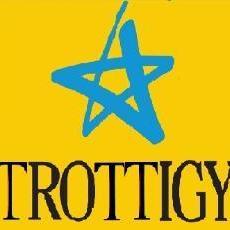

Recommended Posts
Join the conversation with your brothers and sisters!
You can post now, and then we will take you to the membership application. If you are already a member, sign in now to post with your existing account.
Note: Your post will require moderator approval before it will be visible.