Isilo - Tutorial
We lock topics that are over 365 days old, and the last reply made in this topic was 3934 days ago. If you want to discuss this subject, we prefer that you start a new topic.
-
Recently Browsing 0 members
- No registered users viewing this page.
About JWTalk.net - Jehovah's Witnesses Online Community
Since 2006, JWTalk has proved to be a well-moderated online community for real Jehovah's Witnesses on the web. However, our community is not an official website of Jehovah's Witnesses. It is not endorsed, sponsored, or maintained by any legal entity used by Jehovah's Witnesses. We are a pro-JW community maintained by brothers and sisters around the world. We expect all community members to be active publishers in their congregations, therefore, please do not apply for membership if you are not currently one of Jehovah's Witnesses.
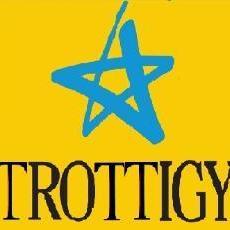
Recommended Posts